Understanding Office 365 Mailbox Types — and When to Use Them
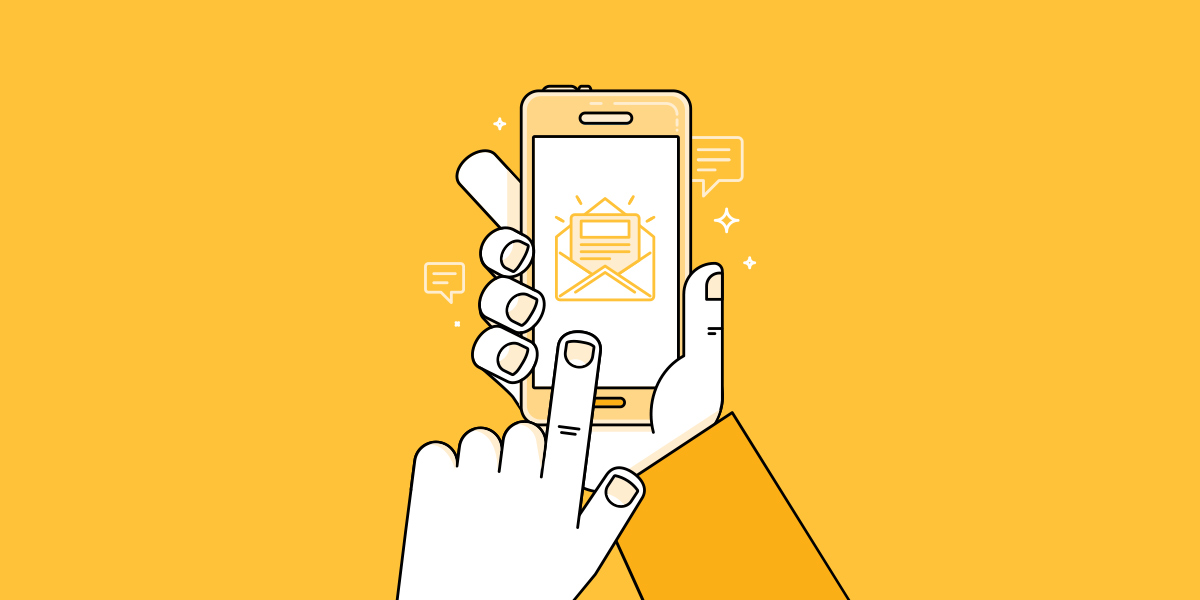
Office 365 delivers a number of features and benefits, and among those are its flexibility and options for mail delivery. Just like the many choices offered by different licenses, Office 365 gives users a number of different options when it comes to mail accounts. Some of these require a paid license, but most do not.
Understanding the different types of Office 365 mailboxes, and knowing which situations they are best suited for, could keep you from paying unnecessary licensing fees or from setting up a mailbox that doesn’t meet your needs. Here’s a look at the six types of Office 365 mailboxes and how they can best suit your needs.
1. Mailbox
Mailbox is a paid feature that is included when you purchase a license that includes Exchange Online. This includes Exchange Online Plan 1 and Plan 2, Office 365 Business Essentials, Office 365 Business Premium, Office 365 Enterprise (E1, E3 and E5).
The licensed mailboxes require a login and each person in your organization can get an Office 365 mailbox. This could be either the Outlook Web Application or the hosted desktop version of Outlook. This arrangement also allows for alias email addresses that are sent to the user’s inbox.
2. Distribution
This no-cost option is included with your subscription and is basically an email list. It can be used for both internal and external groups, and it can be particularly useful for communicating with specific departments or teams within your organization. You can also use it as an email list to reach out to customers. With this format, when someone sends an email to the address you created, everyone in the group will receive a copy of it.
Credentials aren’t required for this configuration, and the emails are routed directly to members’ email accounts.
3. Resource
Included with a subscription, a resource mailbox can be used for scheduling and tracking events in a specific designated location, or for tracking equipment availability and use. (This type of mailbox is also referred to as an Equipment or Room mailbox.)
With this type of mailbox, you’ll assign an email address to the device or location and add it to the list of email recipients, just as you would add an individual, and use the Outlook scheduling assistant to see when it is available. After checking its availability, users on the list can reserve the resource when they make an appointment for a room or a piece of equipment.
4. Contacts
Mail Contacts comes free with a subscription and does exactly what the name implies: It keeps track of important contacts or anyone who people in your organization are frequently in communication with.
Contacts are stored in your organization’s shared address book, and adding them to your contacts list will also let you add them to a distribution group. This means if you have a consultant or contractor that you’d like to add to a certain group list, you can add them as a contact and then add them to a designated distribution group.
5. Shared
As a free program (up to 10 GB) included with the Office 365 subscription, a shared mailbox is, simply, a free mailbox that is assigned to users within your organization. It doesn’t require configuration from the end user, and as soon as a user is assigned to that mailbox, it will automatically be added under their primary inbox.
This type of mailbox is useful for virtually every business and, overall, is greatly underutilized. A shared mailbox can be used for such things as keeping a former employee’s email account active, so no correspondence with clients is missed, or it can be used to give customers a generic email address that a small group of users have access to.
When users who have access to a shared mailbox reply to an email sent to that generic address, it will come from the shared email address.
6. Office 365 Groups
Office 365 Groups is Microsoft’s newest addition and it is included with a subscription to Office 365 Business Essentials, Office 365 Business Premium and Office 365 Enterprise E1, E3 and E5. It is designed to improve the collaborate experience and enhance communication within teams or groups; it’s ideal for specific tasks and projects, but it can have other applications as well.
Like the Shared mailbox, Office 365 Groups lets you create a name and address for the email account and assign users to it.
When a Group is created, it includes a mailbox, shared calendar, a cloud-based document library, a OneNote Notebook, SharePoint team site and a planner. External users can be added to the Group and to make sure that entire conversations can be reviewed, all emails within a conversation are included within the workspace, so they can be seen in order, much like a forum.
Understanding how the different Microsoft Office 365 mailboxes work can help make your organization more efficient and can save money by preventing you from paying licensing fees when it’s possible to get the same functionality with your paid, existing subscription.
The new features of Office 365 provide a number of valuable resources that save both time and money for businesses of all sizes. Getting the Office 365 program that is right for you is the first step, but making sure that you have an email program that fits your needs is equally important.
If your business wants to learn more about Office 365 mailboxes, or if you need more information about how to migrate your company to Office 365, Aventis Systems can help. Contact us today at 1-855-AVENTIS.
|