What’s Your Backup Plan? Best Practices for Data Backup
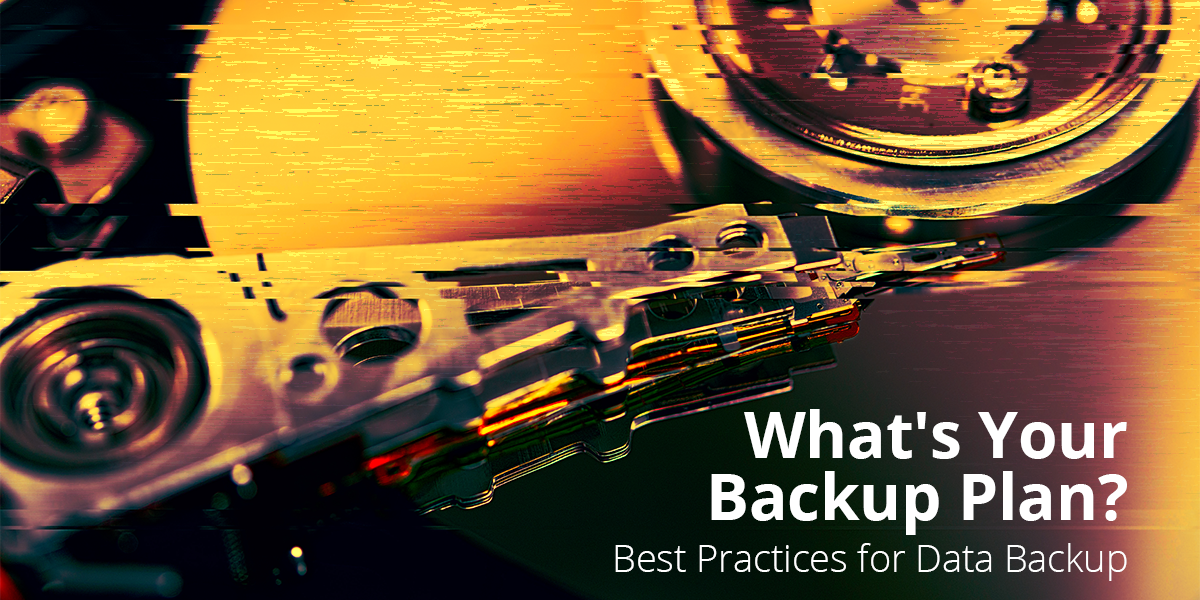
As the folks at World Backup Day put it, “Don’t be an April Fool. Backup your files on March 31.” They estimate that over 30% of people have never backed up their data, which is pretty scary when you think about how much of our lives — calendars, photos, documents, movies, and more — now lives in the digital realm.
We’re sure that IT professionals have a better backup success rate than that. (Although it’s worth remembering that even the fine folks at Pixar almost lost their entire animation database for Toy Story 2. Backup systems aren’t any good if you don’t test them!) So no matter the scale of your business, agency, or nonprofit, World Backup Day is a good reminder to stop once a year and make sure your organization is fully protected in case disaster strikes.
Planning Your Data Backup Strategy
The process for ensuring your data is protected and recoverable is the same as just about any IT process: plan out and document a strategy, follow through on that strategy, and test regularly.
The first piece — deciding on the backup strategy that best meets the needs of your organization — is often the most difficult to execute. This is where IT Managers and SysAdmins have to balance a number of competing concerns to ensure data is backed up in the most timely, reliable, and cost-efficient way. In general, though, there are three important factors to keep in mind when determining your data backup needs:
Cost of Downtime: the amount of financial impact incurred when business systems are down. This should include both a dollar amount (for example, lost sales) as well as any soft costs to your reputation (such as not being able to answer support tickets).
Recovery Time Objective (RTO): the maximum amount of time you (or management) can live with before systems are back up and running. Can your organization lose data for a day or so, or do you need to be back within an hour or two? This will help determine your hardware and software requirements, and how robust you need your backup solution to be.
Recovery Point Objective (RPO): the amount of data that potentially could be lost during a disaster. Put another way, this is the age of the files that must be recovered from backup storage for normal operations to resume. This can vary widely, not just from business to business but between the departments: marketing might be all right losing a week of data, while sales could need backups hourly.
Configuring Your Data Backup Strategy
In order to be prepared to restore your data no matter the emergency — fire, flood, or zombie apocalypse — you’ll need to make decisions on software, hardware, and scalability.
Backup Software: Many backup software products allow you to use multiple backup servers to help process your backups faster. This can be a great choice when you’re looking at a large amount of data to be backed up and a short amount of time in your RTO backup window.
Veeam is a great choice for this. It’s a popular choice among SysAdmins, and it’s the product we recommend most due to the fact that Veeam is agentless and is built around virtualization. Acronis Backup (for physical devices) and Symantec Backup Exec (for virtual environments) are also good choices.
Backup Servers: Naturally, the amount of resources you require will depend on the amount of backups being created: the more backup jobs, the more resources needed. Additionally, backups tend to be CPU and RAM intensive when encryption or compression are involved, so it’s best to pay attention to the software developers’ recommendations of minimum hardware specifications. It’s not a good idea to choose the cheapest one just because it’s “only” your backup server. Under-provisioned hardware could lengthen backup and recovery times, and no one wants to drag out the process of restoring lost data!
Scalability: The best backup systems will be able to grow with the needs of your organization, and you certainly don’t want to lock yourself into legacy hardware that can’t scale. Some scalability options include Direct Access Storage (DAS), which can be added to the server to expand your storage repository, and iSCSI storage, which can be added to your environment if you have multiple backup repositories requiring expansion.
One note: It’s important to remember that backups of servers running certain roles or applications (such as Active Directory or SQL) require that the backup software be application-aware. Application-aware backup programs know how the application stores and accesses data, and can take advantage of the application’s built-in capabilities, as well as knowing when it’s safe to run a data backup to eliminate risk of data corruption.
Backups, Replication, and Snapshots, Oh My
What counts as sufficient backup? Are replication and snapshots enough to protect your data? In today’s ever-more-complex technological world, you’ll find almost as many different kinds of backup systems as there are socks lost in laundry. To help you simplify the process, these are the crucial points to keep in mind:
The 3-2-1 Backup Strategy
This idea isn’t new, but it’s endured for so long because it’s still the best practice:
Keep three copies of your data, on two different mediums, with one of them offsite.
The files in question only need to be backed up twice: once to local storage (on a separate device) and once to offsite storage. For a home computer, this can be as simple as setting up automated backups to an external hard drive and to a cloud storage solution. For businesses, as every SysAdmin knows, the process can quickly become much more complex.
The Replication Redundancy
Replication is making copies of data to multiple locations in order to ensure consistency between redundant resources (such as software or hardware components), or to improve reliability, fault-tolerance, or accessibility. Replication can be manual, but most often it’s an automated process using the OS, the application in question, or replication software.
However, replication is not the same as a backup! Replication only copies your data, so if a crucial document is accidentally deleted, then it’s deleted in the replicated data as well. Similarly, if a source file becomes corrupted, it will be corrupted in your replication.
Thus, the ideal scenario for many organizations is to have both backup and replication. Backups allow you to restore data from a particular point in time, and replication minimizes downtime when restoring data.
Snapshot Security
Snapshots refer to the state of a system at a particular point in time. They’re taken to preserve a specific time and state of data stored on a device. While a snapshot is not a backup, some backup software, such a Veeam, can create backups from snapshots which can be more efficient than the hypervisor’s own snapshot capabilities.
So why not just take a snapshot of the VM and backup the file that contains the entire system? In practice, this can cause a lot of problems with speed and storage. When you backup a snapshot of a VM, you’re creating a copy of the entire disk, empty space and all. Plus, these disk images are large binary files that can only be used to recover the entire system, not for doing individual file restores. For most SMB configurations, a combination of snapshots and agentless backup software is typically the way to go.
After all, in a very real way, data backup is like the insurance of the IT world: It’s a hassle to deal with and no one really enjoys managing it, but when you need it, you really need it. So schedule the time to test your backup systems this spring, and know that we’re standing by if you’d like help configuring a custom backup solution.
Related Reading:
Keep Your Data Safe and Backup Like a Pro [Webinar]
Putting a Price on Critical Business Data
What's New with Veeam Backup Essentials v9?